Connection Alert
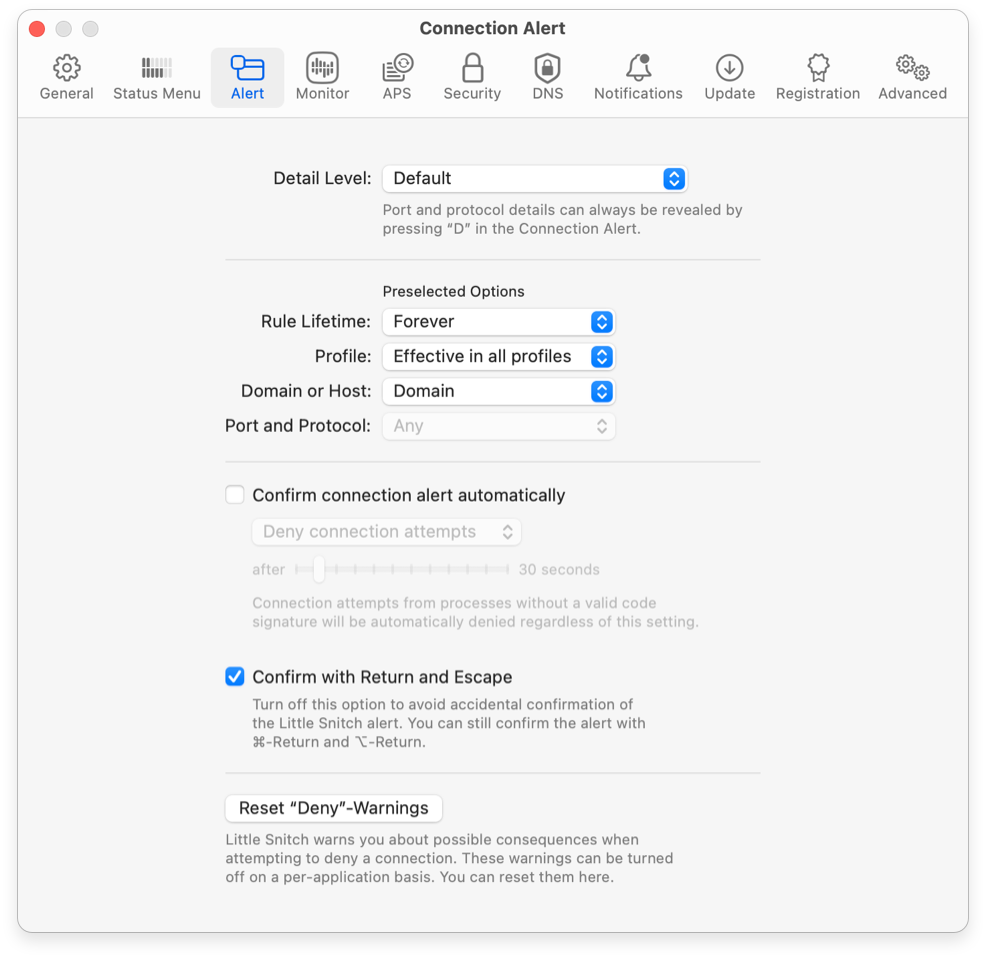
- Detail Level — How many details about the connection are shown by default and how many rule creation options are shown. Having too many details distracts from the relevant information, but some people prefer to see them. Whatever you choose here, when you click the Connection Details button, all details are shown and all rule creation options become available.
- Preselected Options — People have preferences what type of rule to create when a connection alert is shown. Some prefer to make all rules temporary in the first place, some make domain rules only, while others always make their rules as specific as possible. Here you can decide what the defaults are, so that you can quickly create your preferred type of rule.
- Confirm connection alert automatically — When using your computer via remote login (e.g. ssh), nobody is available to respond to connection alerts and if you have not made a rule beforehand, you may not even be able to log in. By setting up an alert timeout, you can define a default action similar to silent mode, but still have a chance to interact with the alert when you are in front of your computer.
- Confirm with Return and Escape — Whether Allow and Deny can be triggered via keyboard. Some people prefer to use the mouse only, because they may be typing text when the alert appears, typing Return or Escape accidentally. Note that Little Snitch ignores keystrokes for the first second after the alert appears to catch most of these accidental keystrokes.
- Reset “Deny”-Warnings — Little Snitch warns you when you are about to deny a connection which the app developer found to be important (and told Little Snitch via IAP). You have the option to disable the warning for each connection. This button re-enables all these warnings.
Was this help page useful? Send feedback.
© 2016-2025 by Objective Development Software GmbH