Profiles
The benefit of profiles
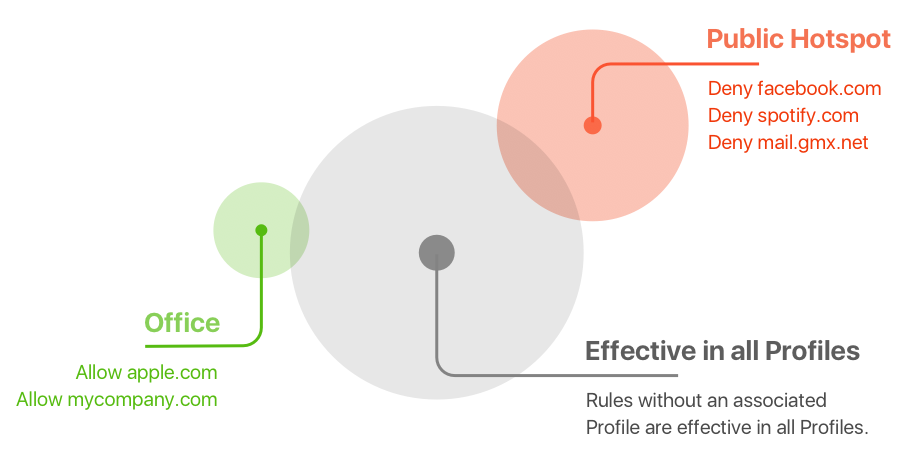
If you use a mobile computer and connect it to various networks when you travel around, you’ll soon have the desire to use a different set of rules in different situations. In an open network (e.g. an Internet Café) you may want to deny local network connections. When tethering using an expensive or slow data plan, you may want to deny software updates.
Similarly, if you use your computer to present slides when you give a talk, you definitely don’t want to be interrupted by connection alerts.
With Profiles, you can easily master all these situations, especially with automatic profile switching.
How profiles work
Every rule has a profile property. This property can be set to a particular profile (the rule is said to be in a profile) or it can be empty (rule is said to be effective in all profiles). Little Snitch maintains a global current profile property. At most one profile can be currently active. The active profile can be changed manually e.g. via the status menu or automatically via automatic profile switching when a network is joined.
If no profile is active, only rules which have no profile set (i.e. rules that are effective in all profiles) participate in rule matching. All rules that have a profile are ignored.
If a profile is active, all rules that have that profile as their profile set participate in rule matching, as well as all rules without a profile (because they are effective in all profiles).
In addition to changing the rules in effect, profiles can change the Mode of Operation. Switching to Silent Mode is very useful during presentations.
Creating and editing profiles
Before you can choose a profile e.g. in the status menu, it needs to be created in Little Snitch. Choose New Profile… from the File menu to open the profile editor:
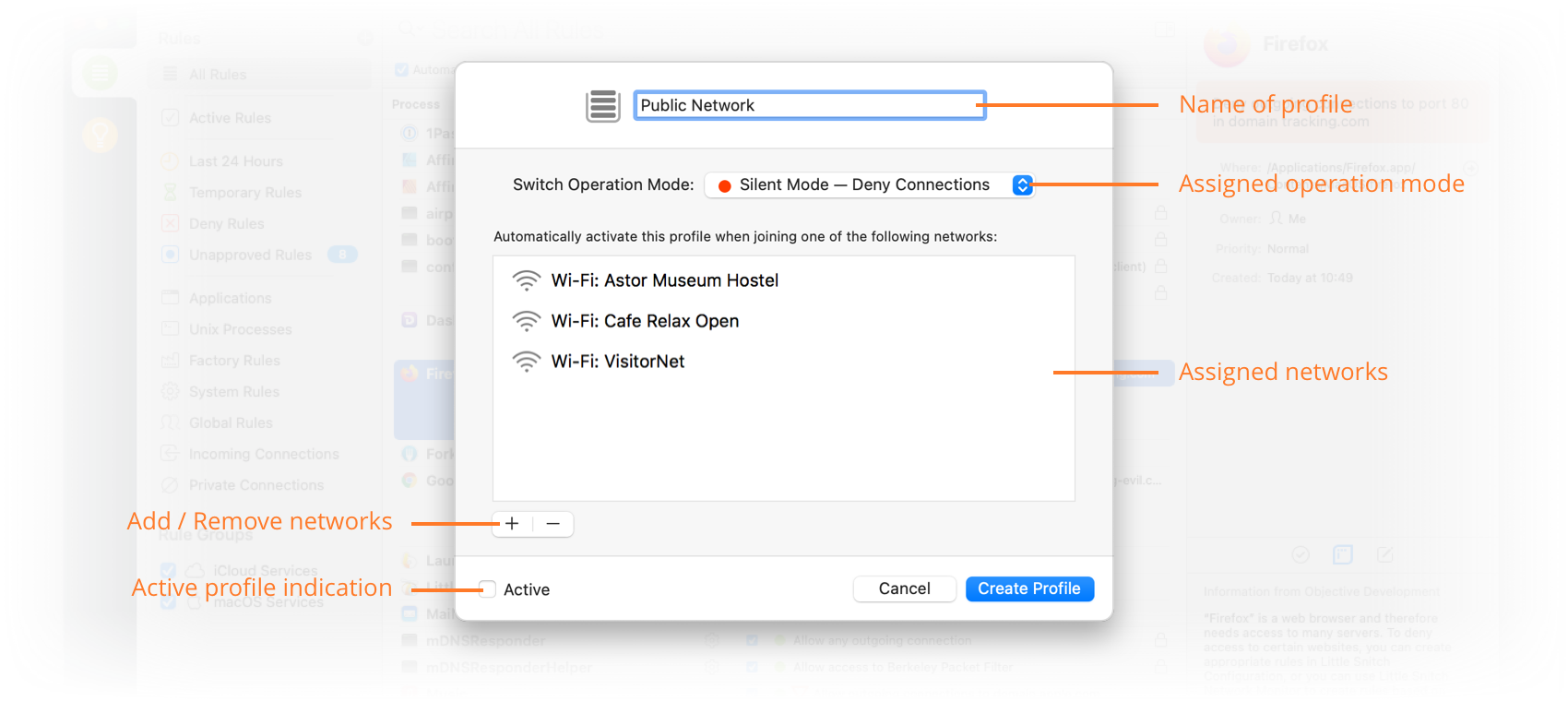
Once you have created the first profile, the Profiles section appears in the sidebar of Little Snitch, listing your first profile. You can edit profiles by double-clicking them in the sidebar.
Profiles are global, which means they can be seen and edited by all users.
Assigning rules to profiles
After you have created profiles, you can drag rules to them in the sidebar of Little Snitch. Note that by default the rule is moved (its profile property is set to the new profile). If you want to copy it, hold down the Option key to create a copy of the rule in the profile.
When a profile is active, you will notice an additional button in the connection alert:
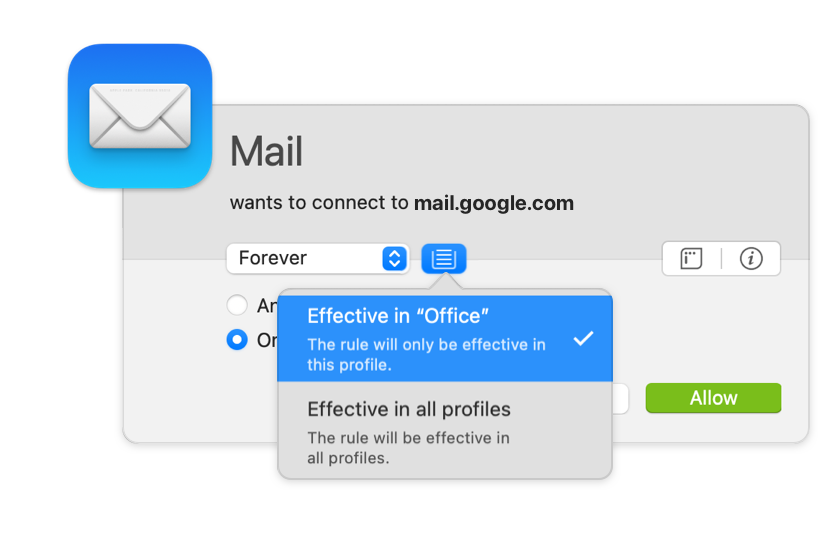
When it is selected and highlighted, rules are created in the current profile. Otherwise they are created effective in all profiles.
Automatic profile switching
With the steps taken so far, you can activate profiles at will by selecting them in the status menu. However you can also automate this process. Choose Enable automatic profile switching in Settings > APS.
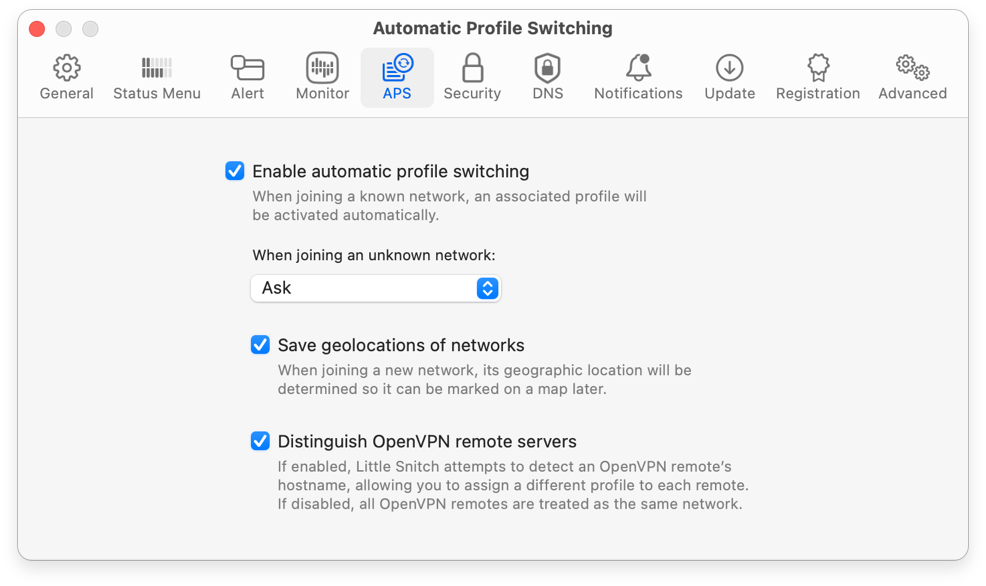
With this option set, Little Snitch tries to uniquely identify every network you join and stores this data for later use. You can instruct it to obtain the current geographic location and store it together with the network data. We recommend that you enable storing the location: Network names are often cryptic and after months or years you probably can't remember where you joined a network and whether you want to delete the association.
The next time you join a network not yet associated with a profile, Little Snitch asks what to do (unless you have configured a default profile for these cases):

- When you choose a profile, it becomes associated with the network and automatically activated every time you join the network.
- If you choose Do Nothing, no association is made and you’ll never be asked again when you join this network.
- If you click Decide Later, there is also no association made, but the same question is asked again the next time you join the network.
For convenience, you can also create a new profile from this alert.
Managing automatic profile switching
After a while, Little Snitch will know many networks and they will be associated with various profiles. You can inspect all known networks in the Networks view.
Was this help page useful? Send feedback.
© 2016-2026 by Objective Development Software GmbH