Networks
If you use Automatic profile switching, associations between profiles and all the networks you join are made. These associations can be inspected in the Networks view.
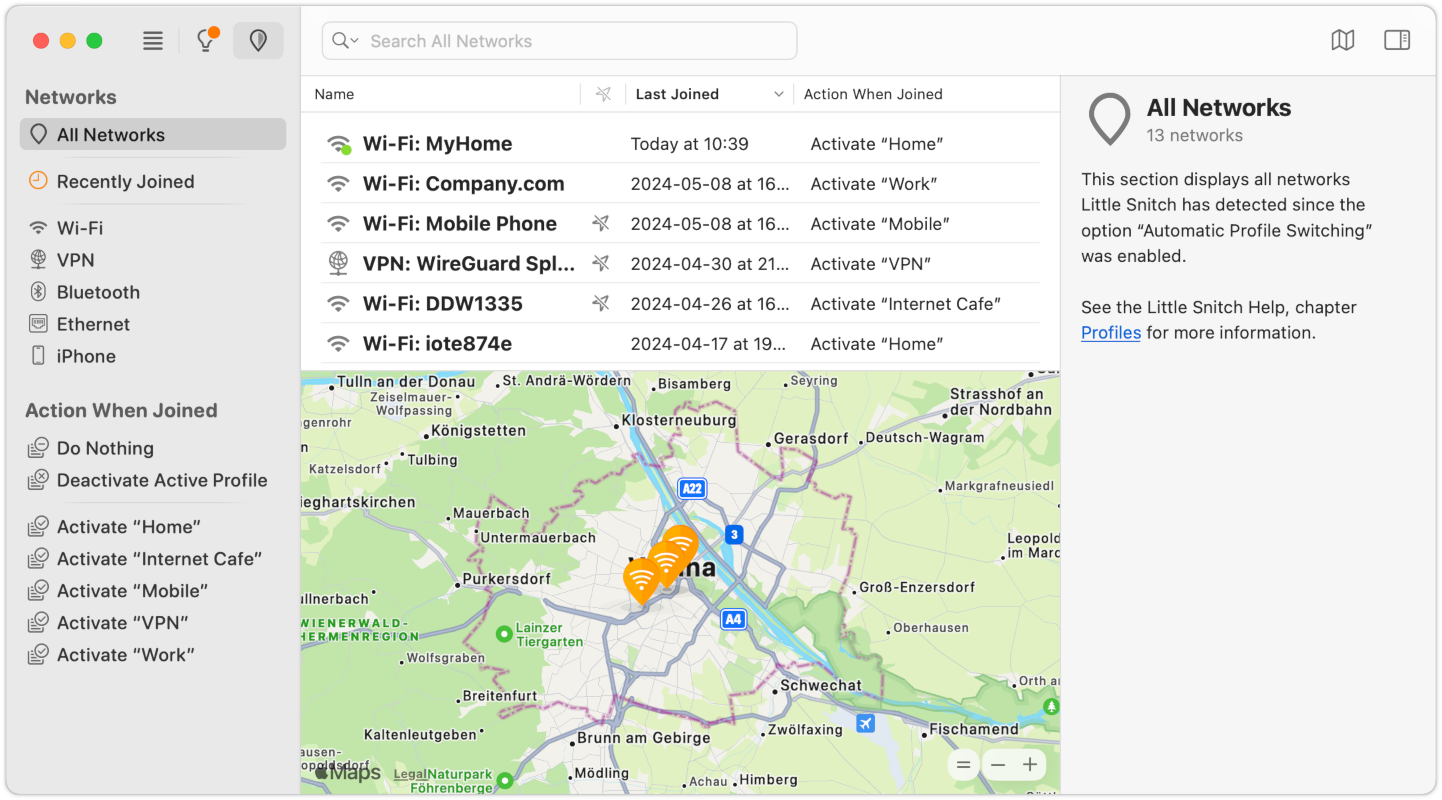
This view consists of four components:
- The list of networks and associated actions.
- A set of filters in the sidebar to narrow down the potentially large list to networks with certain properties.
- A map visualizing the geographic location of each network, if available. Geographic locations are only stored when enabled in Settings > APS > Save geolocation of networks.
- An inspector which shows all information stored for each selected network.
Filter the list
The sidebar shows filters to narrow down the list based on
- network type (Wi-Fi, VPN, Ethernet, …),
- action when joined (e.g. profile activated).
In addition to those filters, you can perform a textual search using the search field.
Edit the list
- Click the network name to edit it.
- Click the action when joined to change it
- Right-click a line for more options.
- Use the Delete key to delete networks from the list.
Little Snitch can automatically change the operation mode when a profile is activated. This behavior is changed as part of the profile in the rules view. Double-click the profile there to edit it.
Was this help page useful? Send feedback.
© 2016-2026 by Objective Development Software GmbH