Dieser Abschnitt ist leider noch nicht auf Deutsch verfügbar. Wir entschuldigen uns für die Unannehmlichkeiten.
Map
The Map View visualizes connections on a geographic map:
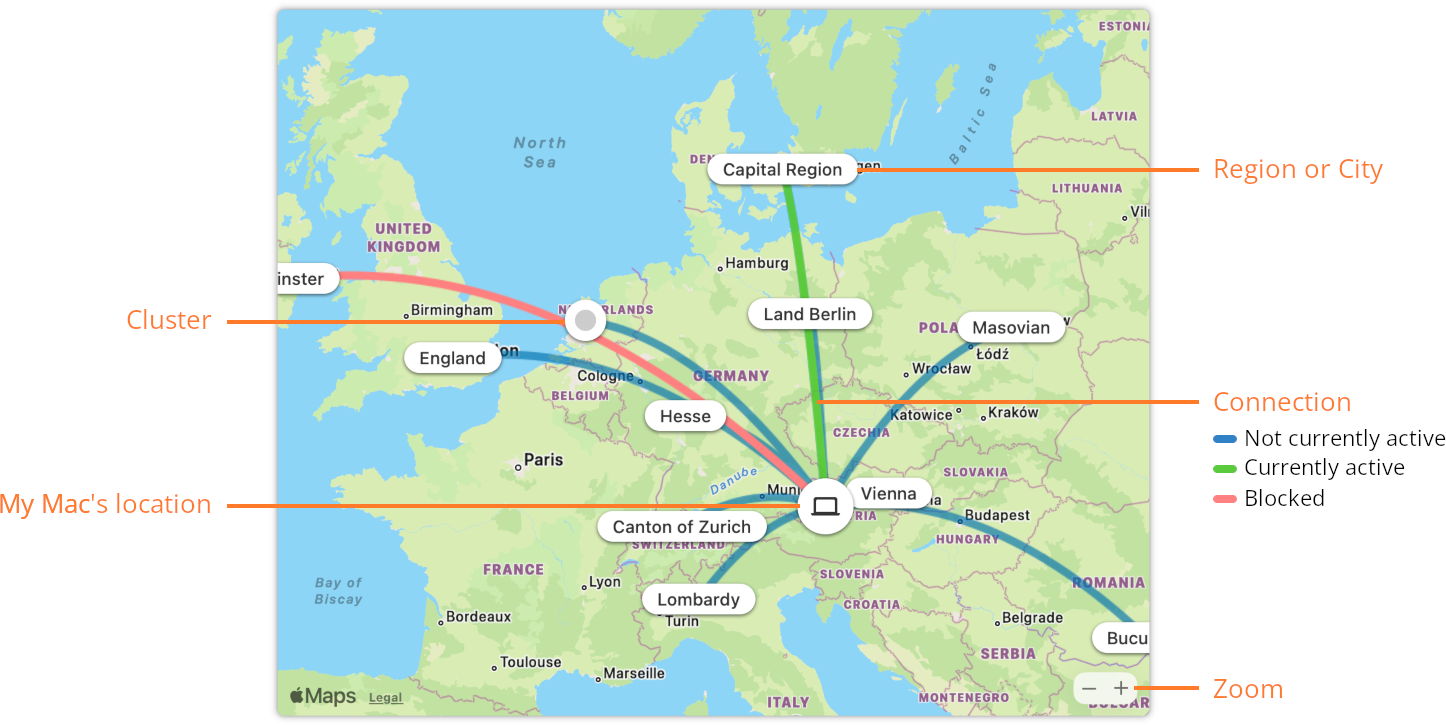
- Your Mac’s Location — Represents your Mac’s current location. For more information see Setting your own location below.
- Connection — Lines represent the connections selected in the connection list or all connections if there is no selection. Lines are drawn between Your Mac’s Location and the location of the remote computer. Line styles:
- Not active — Lines to locations are drawn in blue, except those listed below.
- Active — A flashing green line indicates that data has just been exchanged over this connection.
- Denied — Red lines are drawn if current rules deny all connections visible in the connection list to that particular location.
- Region or City — This symbol represents a geographic location. The location may be known up to city detail or it may be as coarse as a continent. If no geographic information is available at all, e.g. for computers in a private network, the server is shown in a placeholder location in the Atlantic Ocean to ensure that it cannot be confused with a real location.
- Cluster — This symbol is used if symbols are so close to each other that they cannot be drawn individually. Zoom in to see the individual symbols.
- Zoom — Click on one of the buttons to either zoom in or out or perform a pinch gesture via your Mac’s Trackpad.
Setting your own location
With factory settings, Little Snitch puts your location into the Atlantic Ocean. This place is guaranteed to have no conflict with computer locations from the database and it is obvious that it is not your real current location.
If you want to define your location, you have two options:
- Tell Little Snitch to use Apple Location Services to determine your location. This will keep your current location up-to-date. Right-click into the map and choose Set My Location Automatically or open Little Snitch > Settings > Monitor > Automatically update my location in map.
- Right-click the map where you want to set your current location and choose Set My Location Here from the context menu.
Information about a location
Click one or more cities, regions or clusters to select them. The connection list is automatically reduced to show only connections to the selected marks, so you can see processes, servers and domains involved. Open Connection Inspector to see even more details.
War dieser Eintrag hilfreich? Hinterlass uns Feedback.
© 2016-2026 Objective Development Software GmbH