Minimized connection alert
When a connection alert pops up, you may be in the middle of some work you want to complete before taking care of it. You can do this by clicking the Minimize button, which allows you to postpone the decision and come back to the connection alert later. The alert stays minimized until a new connection (not covered by a rule) is attempted.
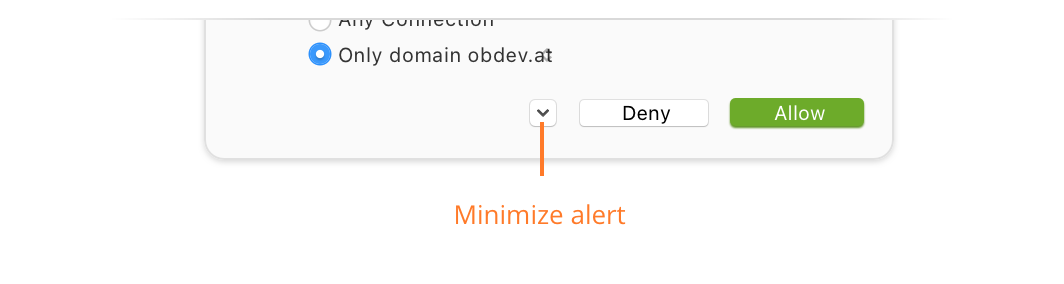
The connection attempt is stalled until you answer the alert! If the process performs the connection in the foreground, it is paused during that time and may not respond to your input. Even if the connection is performed in the background, the process may be waiting for the connection’s data before it continues.
Interacting with the minimized connection alert
The minimized connection alert appears in a corner of your screen on top of other windows and displays the number of stalled connection attempts:
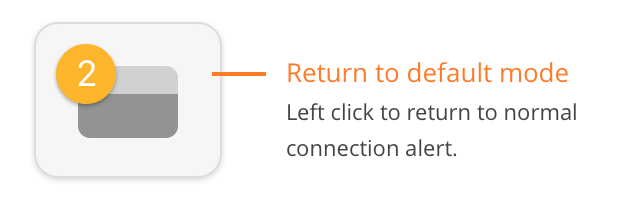
You can drag it to any corner of the screen, so that it does not interfere with your current work.
When you right-click the minimized connection alert, a context menu opens which lets you choose which of the stalled connections you want to answer:
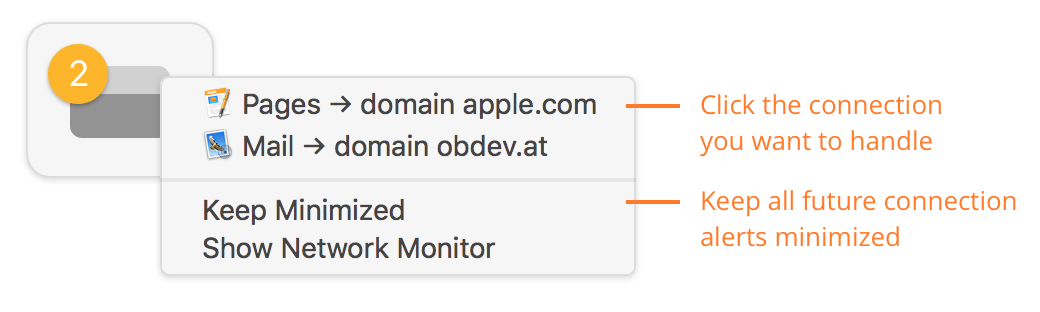
If you want all future connection alerts to automatically appear minimized, choose the Keep Minimized option. This option is automatically turned off when the last minimized alert is answered or when you explicitly turn it off in the context menu.
Handling stalled connections in Network Monitor
When a connection is stalled and a connection alert or a minimized alert is shown, Network Monitor indicates the stalled connection with a blinking orange rule management button:
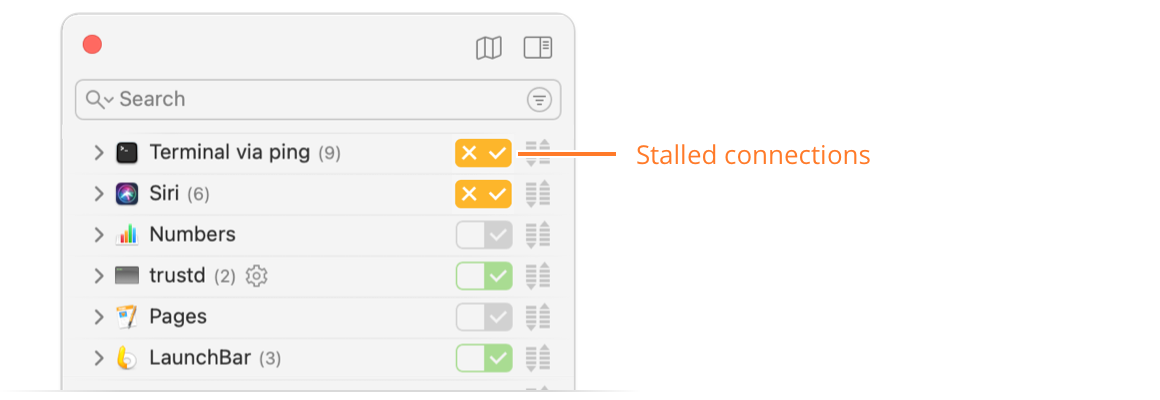
Instead of answering the connection alert, you can create the appropriate rule directly in Network Monitor by clicking the rule management button at either the process, the domain or the host level.
War dieser Eintrag hilfreich? Hinterlass uns Feedback.
© 2016-2026 Objective Development Software GmbH