Installation
Little Snitch Mini is downloaded from Apple’s App Store. However, before it can do it’s job, it must hook into the operating system. In technical terms, it has to install a Network Extension, which is a special kind of System Extension.
When you start Little Snitch Mini for the first time, you must “turn it on”, so to speak:
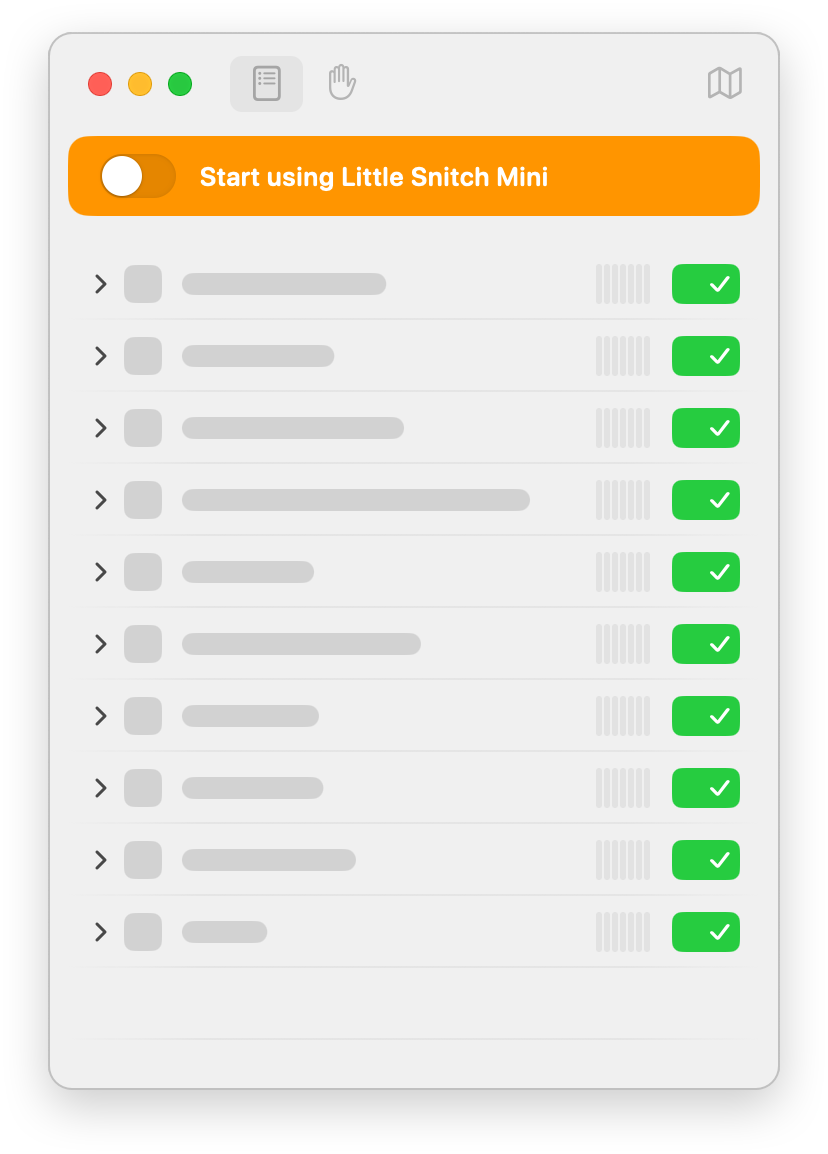
macOS then informs you that Little Snitch Mini installs a filter (Network Extension) and asks you to allow it:
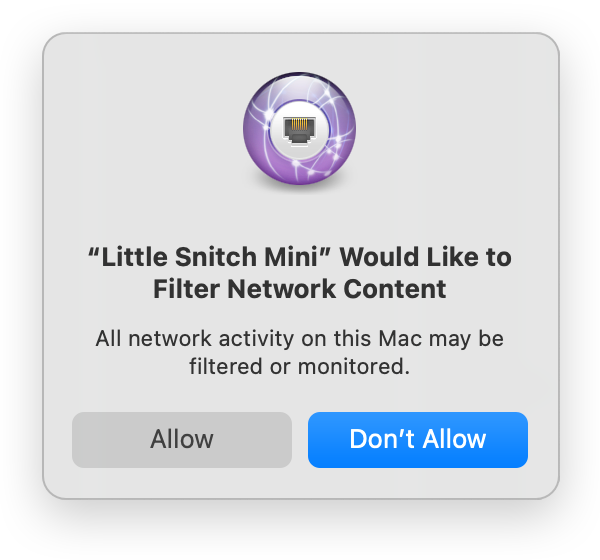
Be careful here! The default button is Don‘t Allow, which is not what you want! If you do not allow the filter here, Little Snitch Mini will remain off and you can start over again.
Once you allowed the filter, macOS tells you that it is still blocked because it needs to load a System Extension:
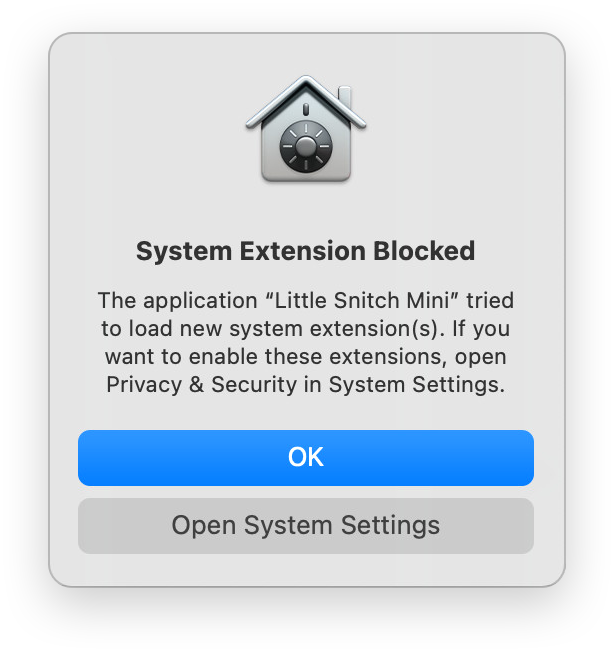
Be careful again! You are now supposed to click on “Open System Settings”, not the default button “OK”, which would just accept that the extension was blocked!
System Settings should open at the right section where you can allow the System Extension:
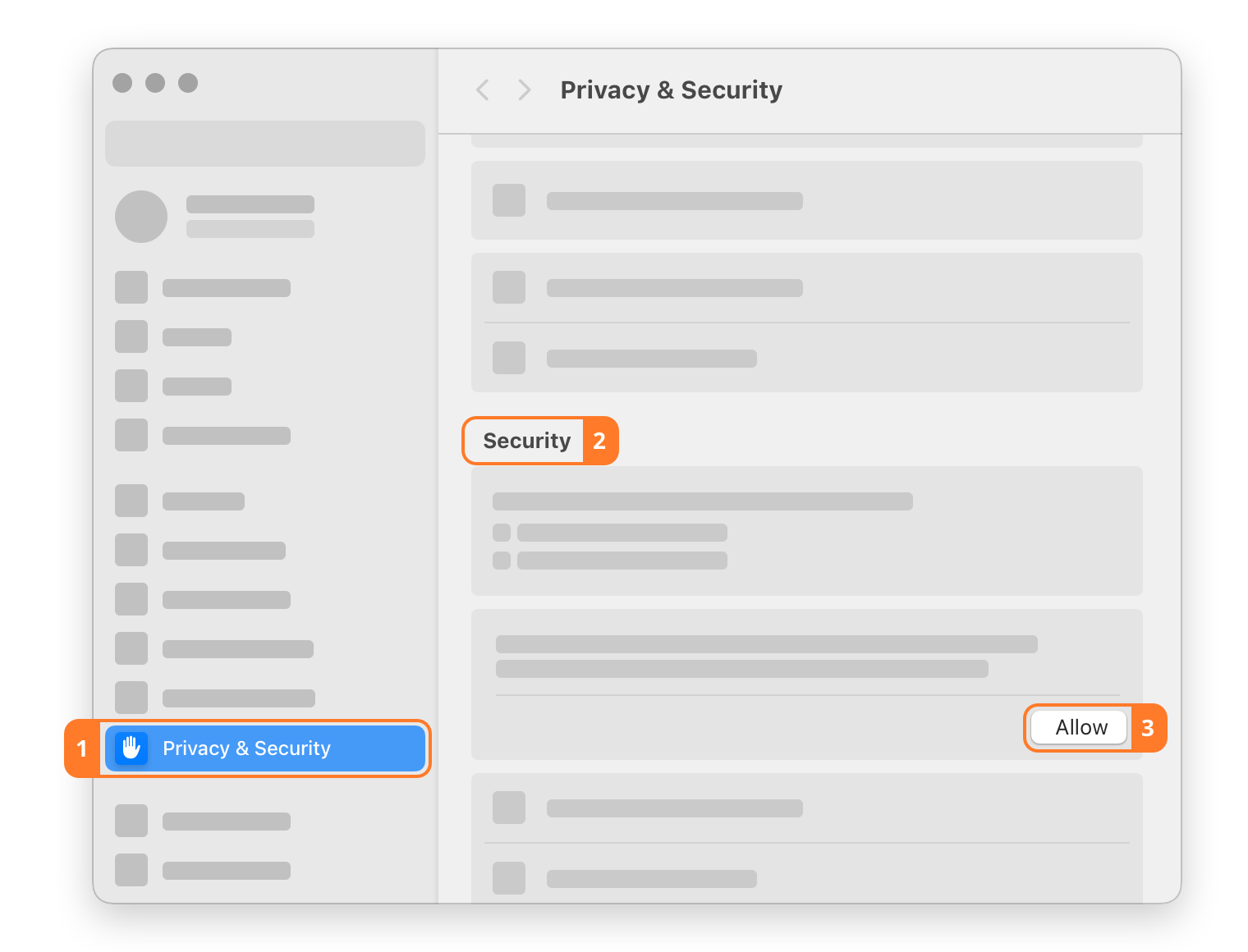
Click the “Allow” button to allow loading of the Network Extension.
Once the Network Extension is loaded, Little Snitch Mini comes to life and you see network connections in real-time as they happen.
Was this help page useful? Send feedback.
© 2016-2026 by Objective Development Software GmbH